Utility – How to display .pdf files in Acrobat DC from Internet Explorer
Tip – If you are having trouble displaying .pdf files from MS Internet Explorer via Adobe Acrobat Reader DC, try this 11-step remedy:
- Close IE
- Close Adobe Acrobat
- Start Task Manager (e.g., via Ctrl-Alt-Del)
- Under Processes tab, right-click and End Process ‘AcroRd32.ext’, if it is running.
- Run Acrobat Reader DC
- Under Edit, select Preferences
- In Categories: choose ‘Internet’, then select ‘Internet Settings’
- Under ‘Security’ tab, uncheck “Enable Protected Mode’; disregard warning. The security feature can be be reset at next IE session, as in the next two steps
- Close Acrobat Reader and start Internet Explorer
- Under Tools (the little gear), select ‘Internet Options’, then ‘Security’, then re-check ‘Enable Protected Mode’
- Test using a website offering a .pdf
Voilá, problem solved! (Don’t ask me why or how.)
Revised 14-January-2017 © IEEE Richmond Section